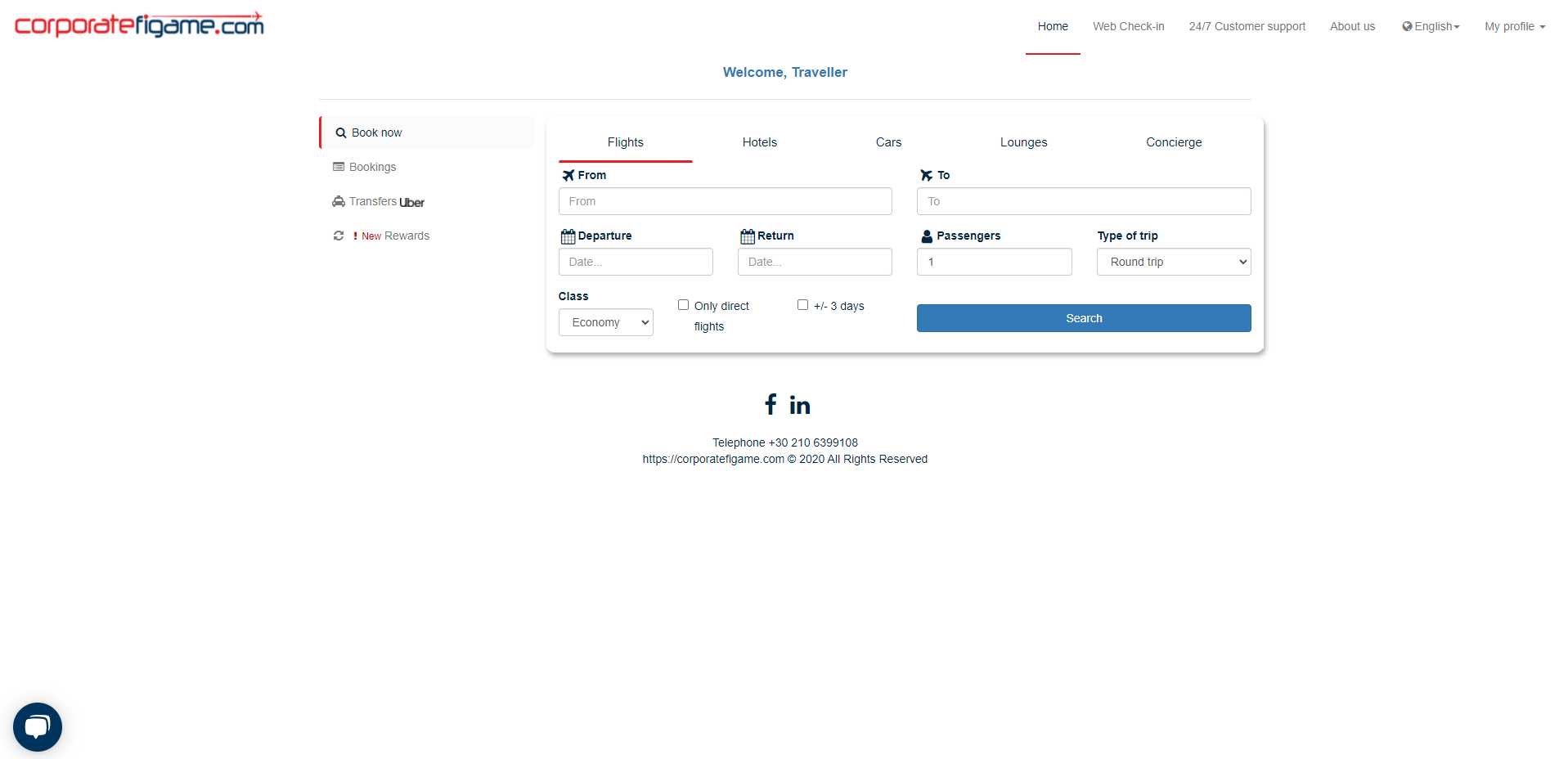Booking a flight as a traveller is very simillar to the way you book a flight as a manager.
Step 1
Starting from the flight search form the only change is that you cannot select a certain traveller from a list! You have no access to a traveller list. You can choose the number of the passengers you want to book this trip for.
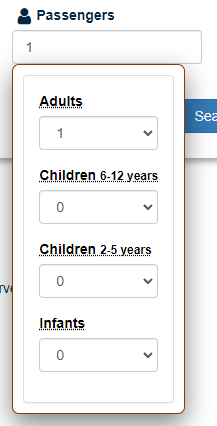
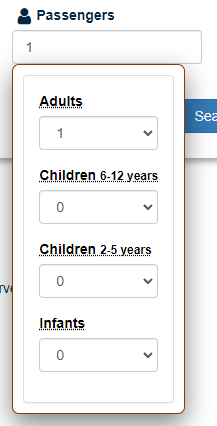
Step 2
Your results will be excactly the same as if you were a manager. But you might see a warning sign for approval!
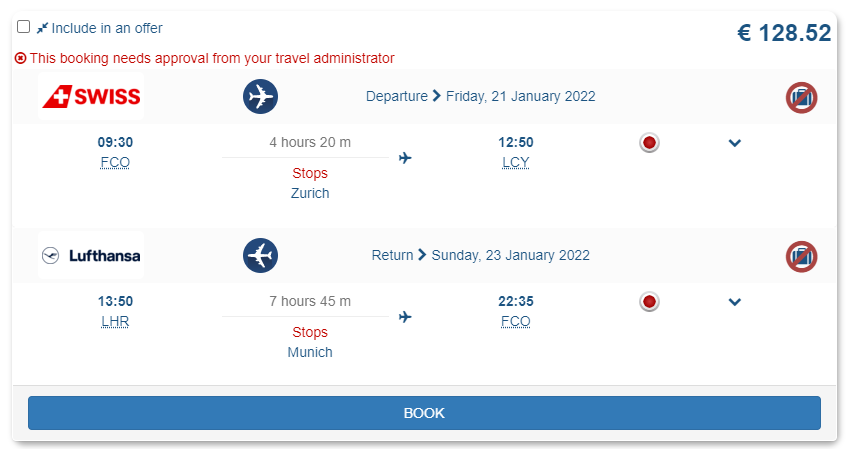
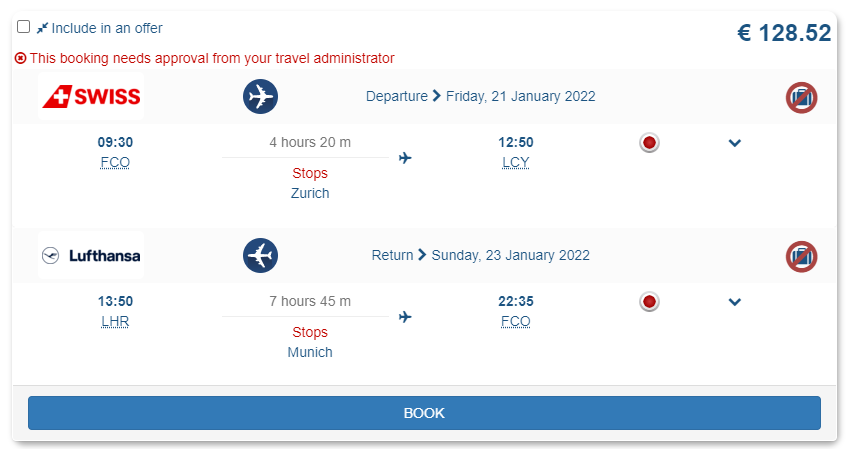
This could happend if your manager has setted a travel policy for you. Don’t worry though, because you can still select this flight and instead of booking it corporatefigame booking tool will send an approval email to your manager to approve or to decline this flight.
Step 3
In case your trip needs approval, in the next page you will see a summary of your flight, your name and an input field where you can write the reasons you want to book this flight.
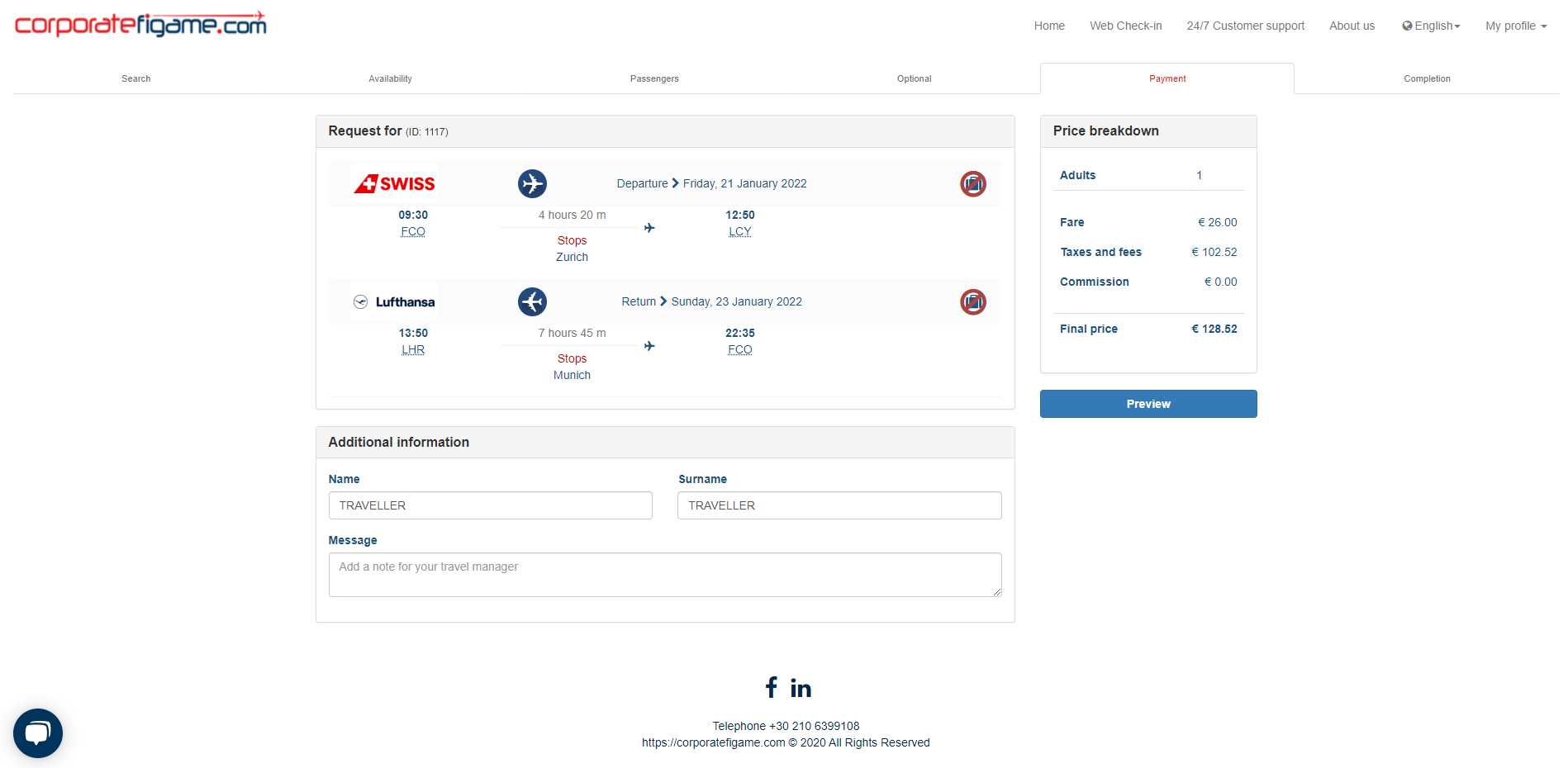
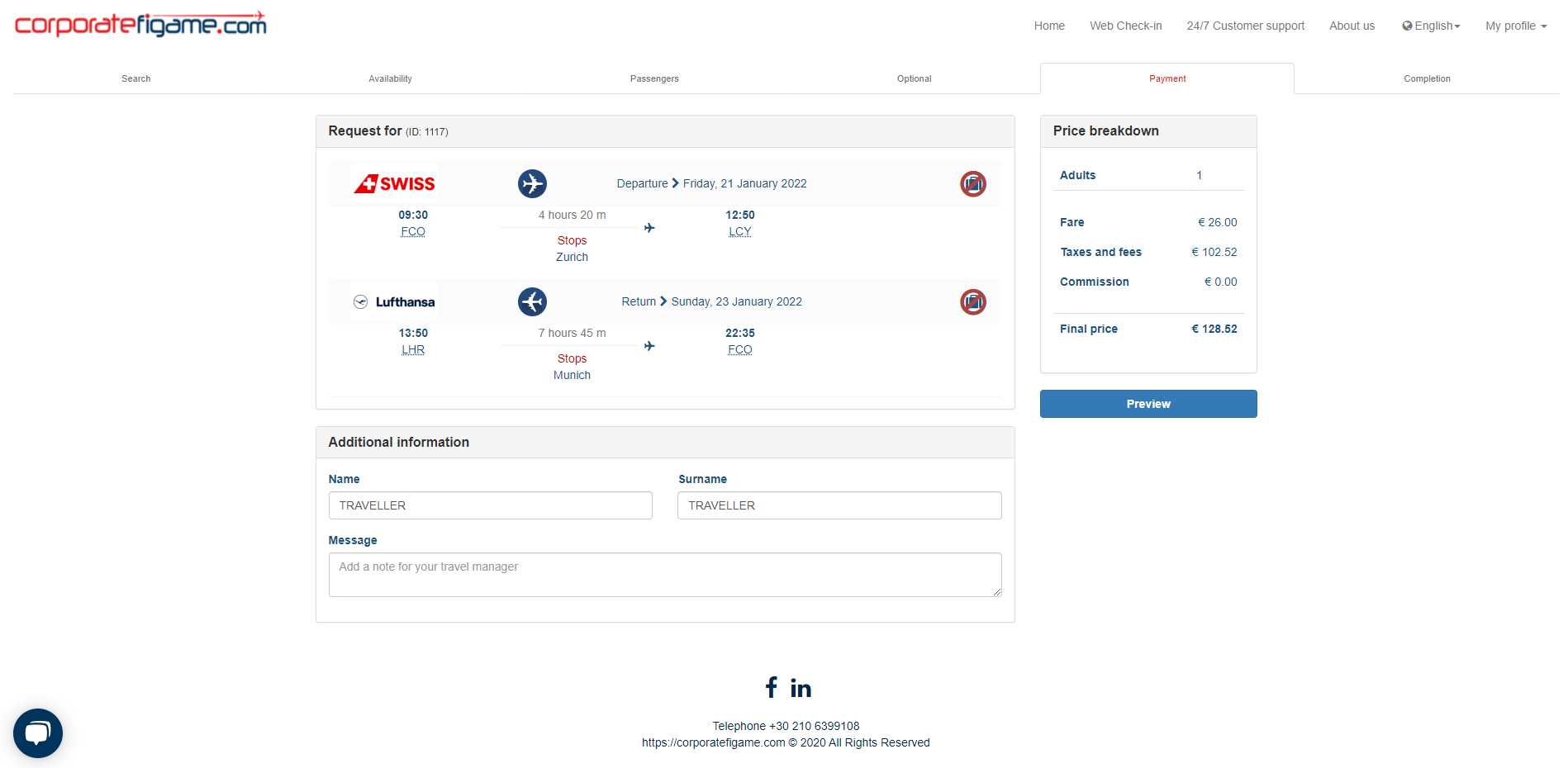
This messege will be sent to your manager, he/she will review it and accept or decline your request.
And that’s it! This is how easy you can book your own trips as a traveller from corporatefigame.com