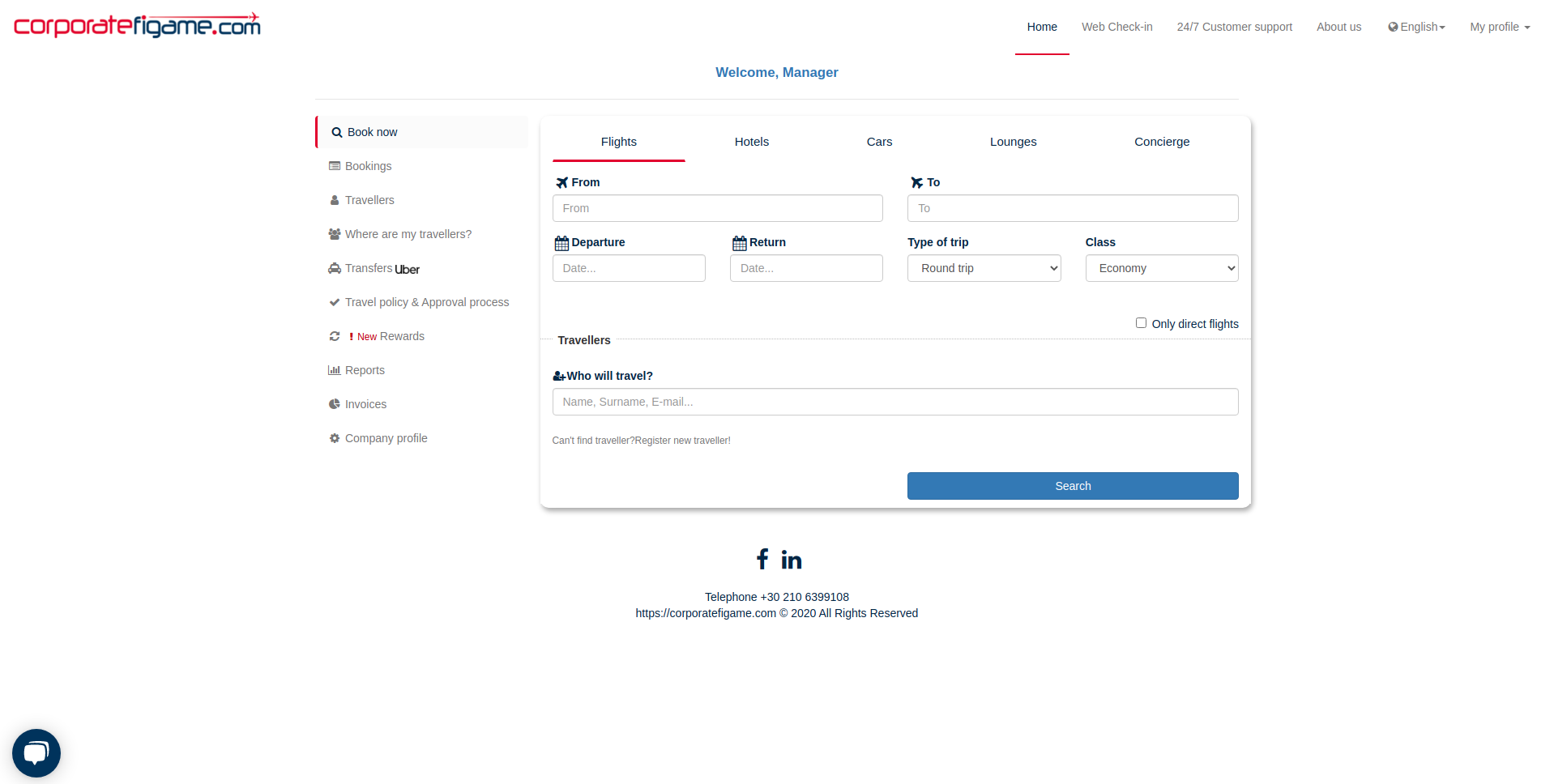As a manager you can book flights for you or your travellers. You can book flights for up to 8 travellers at once.
If you are wondering how to add travellers click here.
Let’s see now how to book a flight!
Step 1
In your main dashboard you can see by default the flights search. Fill up departure and arrival airport and the dates you want trip to take place.
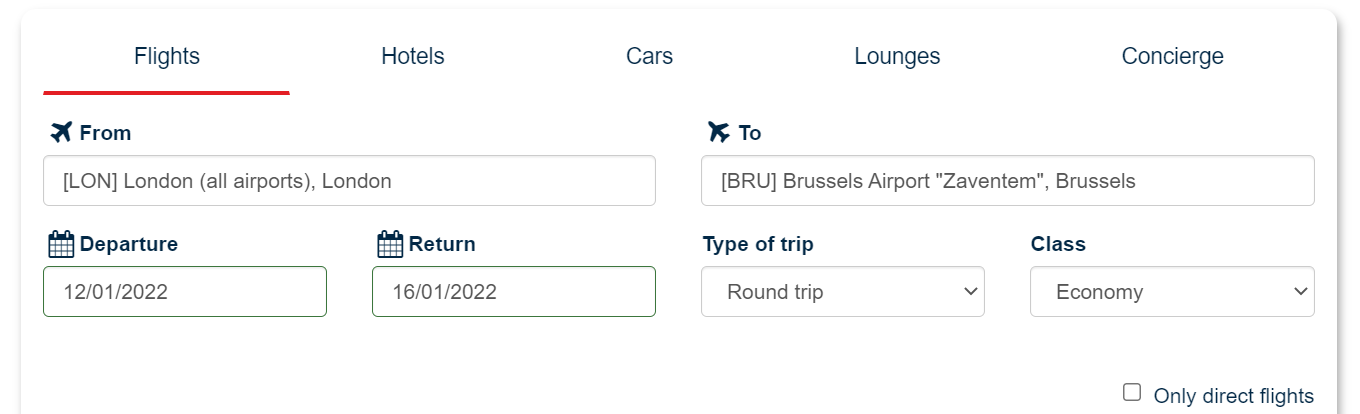
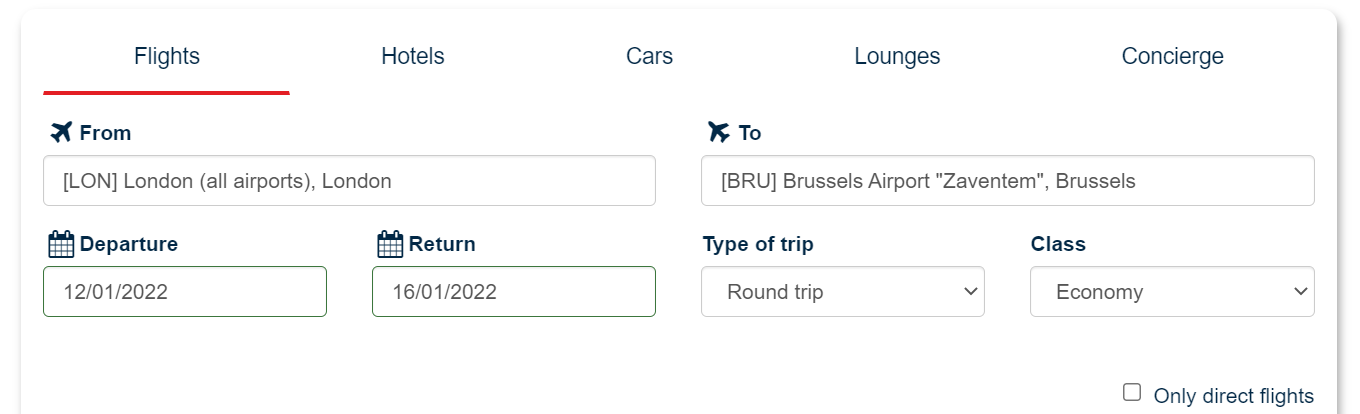
There is a drop down menu named “Type of trip” where you can choose if you want the trip to be a round trip or a one way trip.
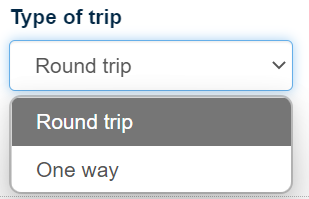
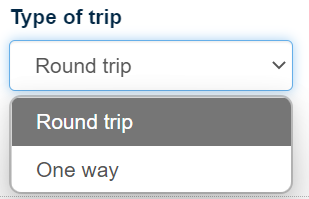
You can also choose the class you want to book.
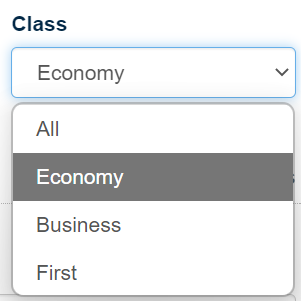
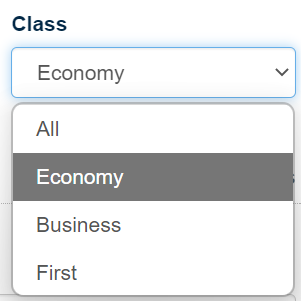
But before you click “Search” you have to select the traveller(s) you want to book this flight for. In the Travellers section of the form, click the input field. This will enable a drop down menu with all the travellers you have inserted in corporatefigame.com tool.


Reminder : You can add up to 8 travellers to book a single flight.
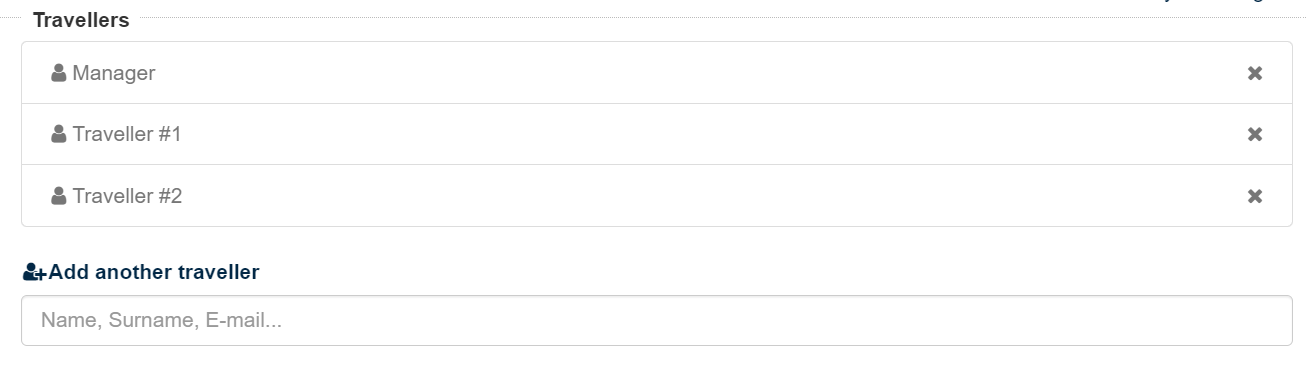
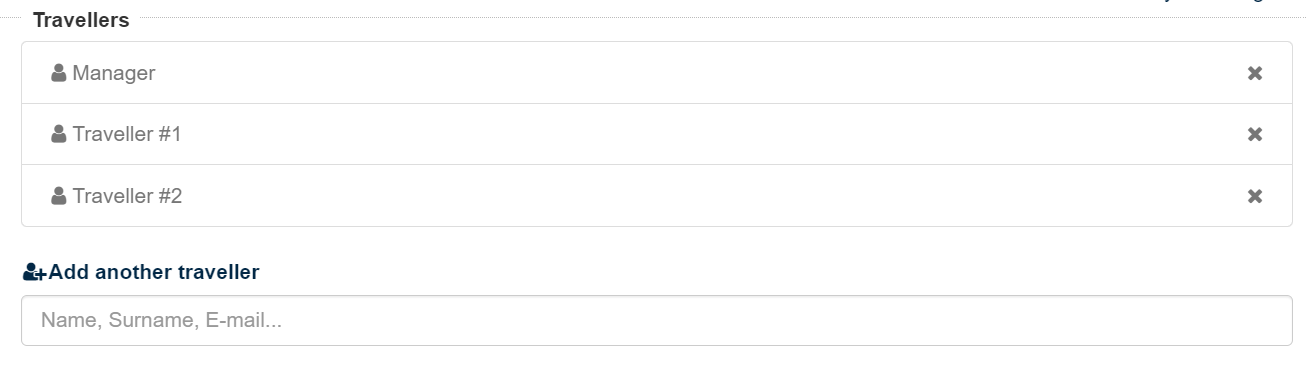
In case you cannot find the traveller you want, you can add him/her by clicking “Register new traveller“.


Once you completed filling the form hit the “Search” button and wait for the results!
Step 2
In the result screen you can see all available flights based on your search. Each flight block describes each flight.
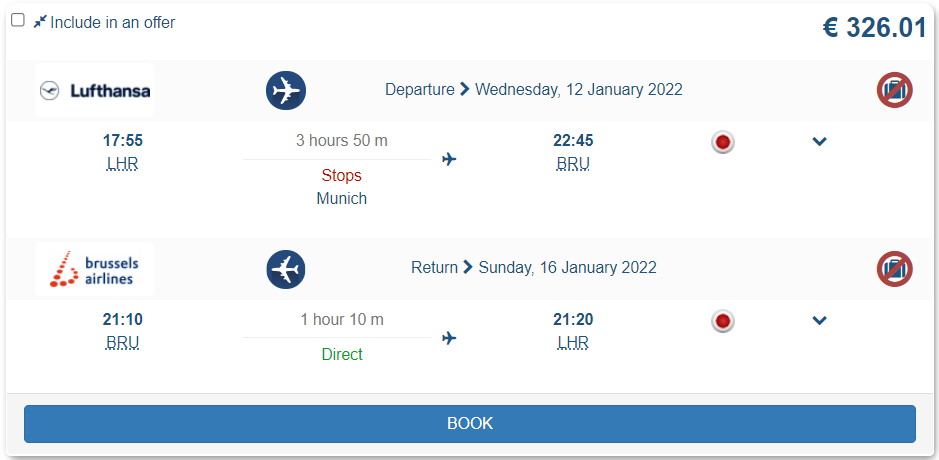
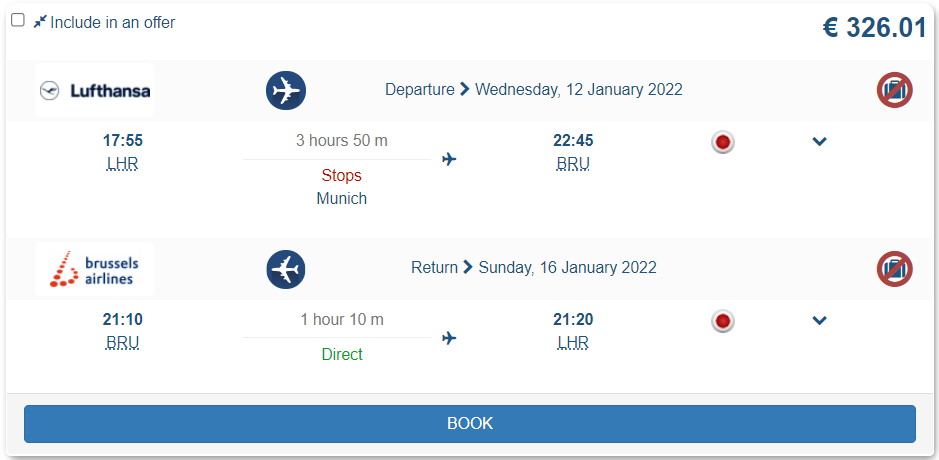
You will notice that some flight blocks have the a warning on top of them. This warning indicates that by booking this flight you will get two booking codes/tickets instead of one. This is because this flight is a combination of two different airlines.


You can filter the results from the filters section. This will hide most of the flights you are not interested on.
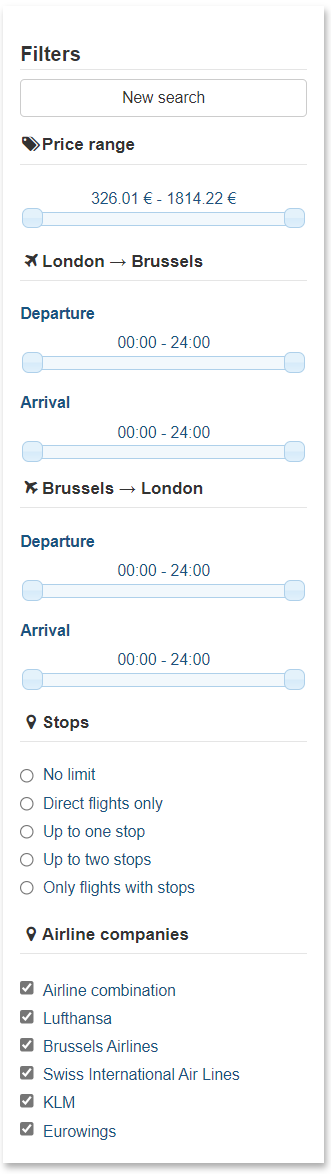
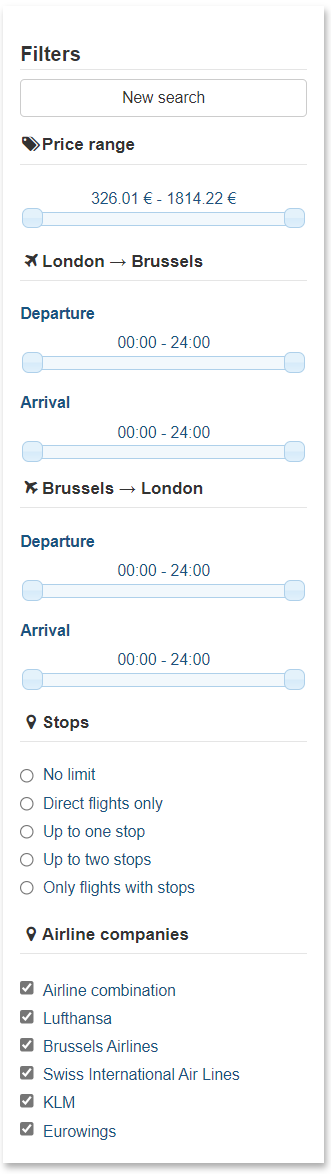
Select the flight you want and click “Book”.
Step 3
Some airlines give us the ability to book different offers like “Light”, “Flex”, “Business”, etc. If this flight has available upgradable seats a window will appear so you can choose from.


If both outbound and inbound flights have branded fares then this window will pop two times, one for each flight.
After choosing, or not, branded fare you can see all your personal detailes already filled in for you and your travellers.
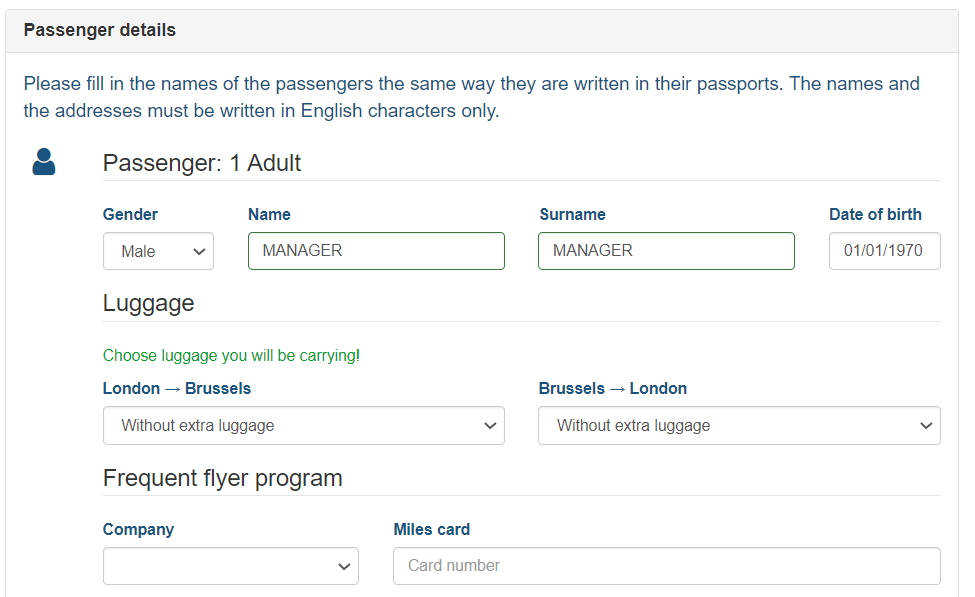
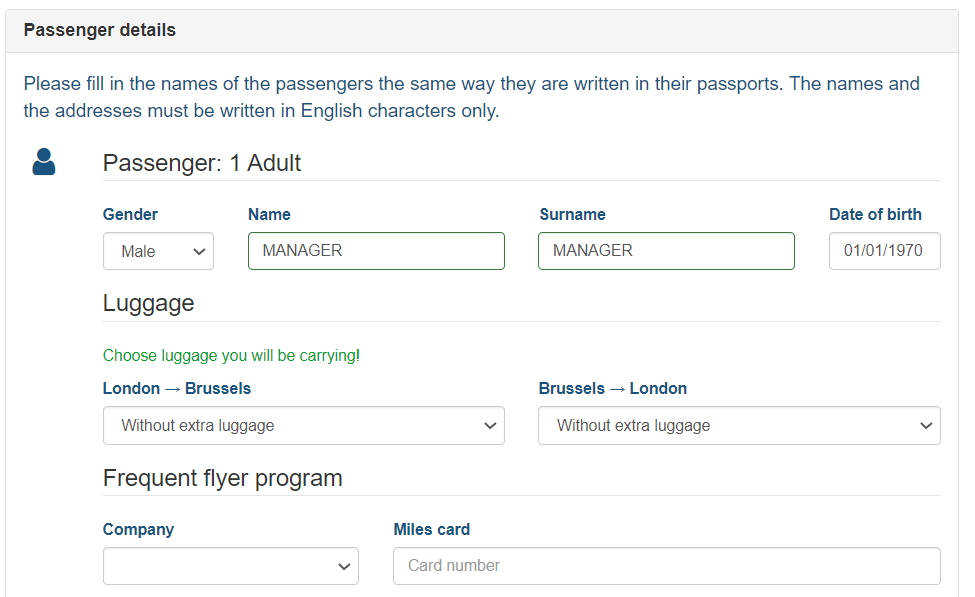
Here you can also add extra luggages for each traveller.
Under passenger details block you can see “Contact Information” which are already filled in.
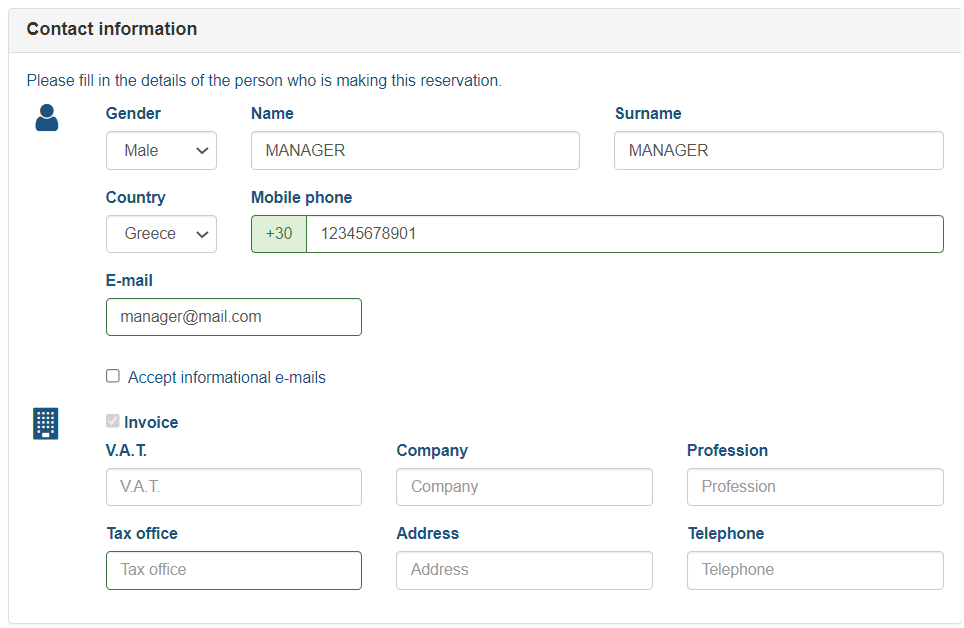
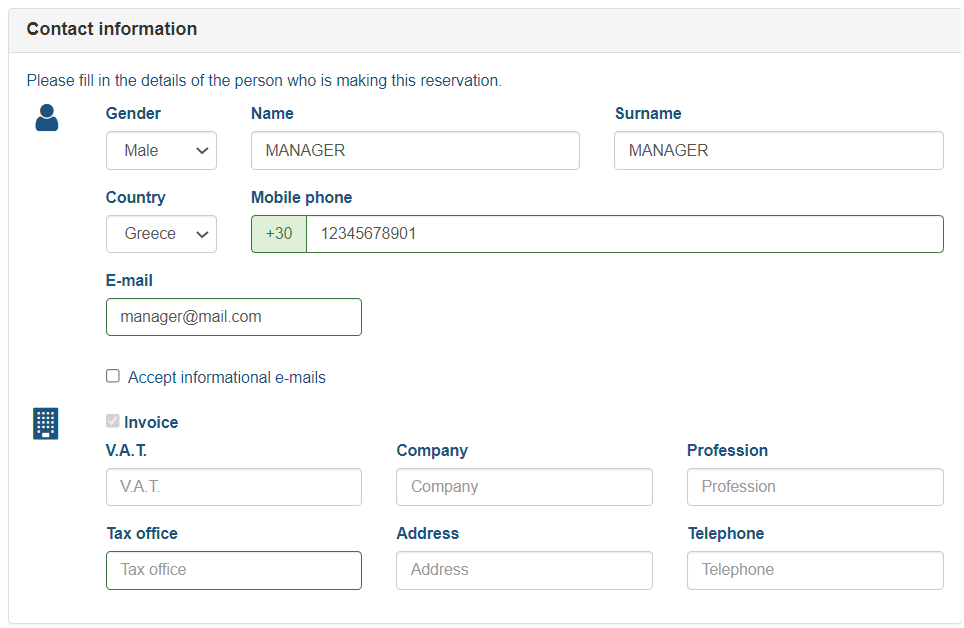
And in the end of this page you can purchase insurance for your luggages in case they get lost or delayed.
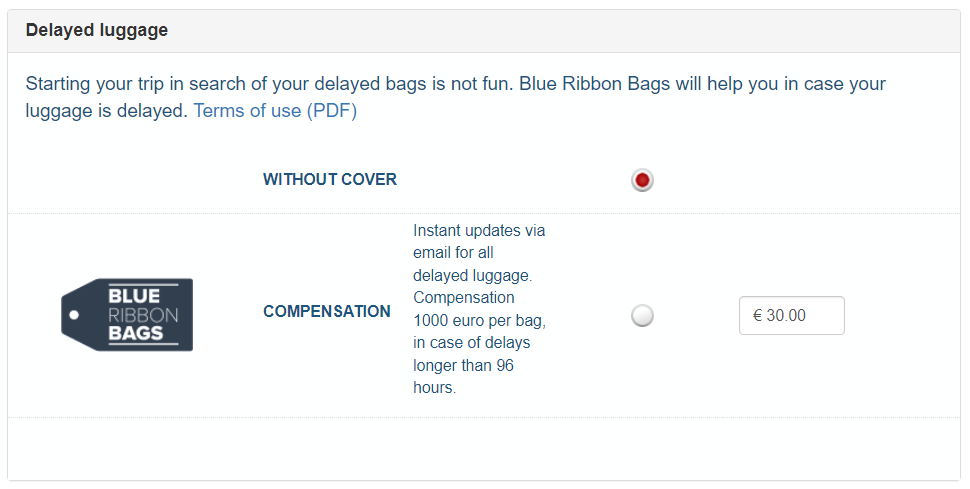
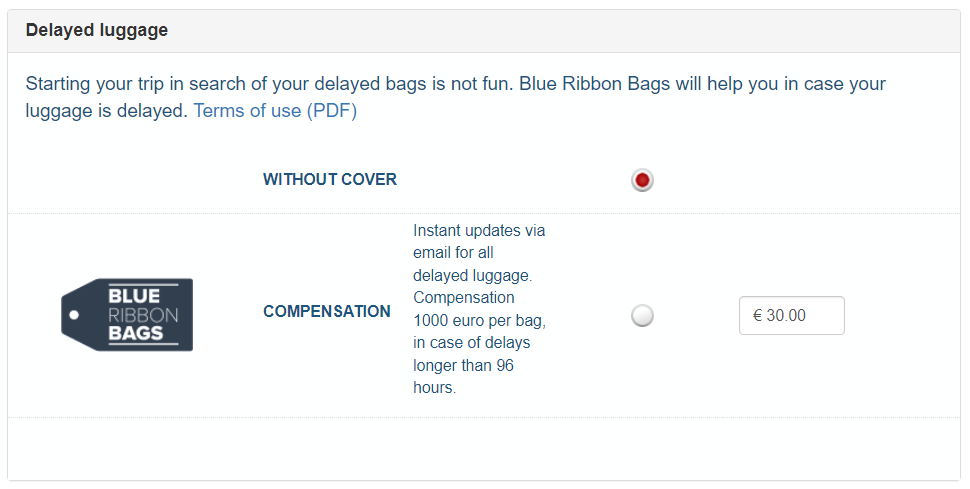
When you are ready click “Continue”.
Step 4
Here you can purchase trip cover so you can change or cancel your flight without any extra fees.
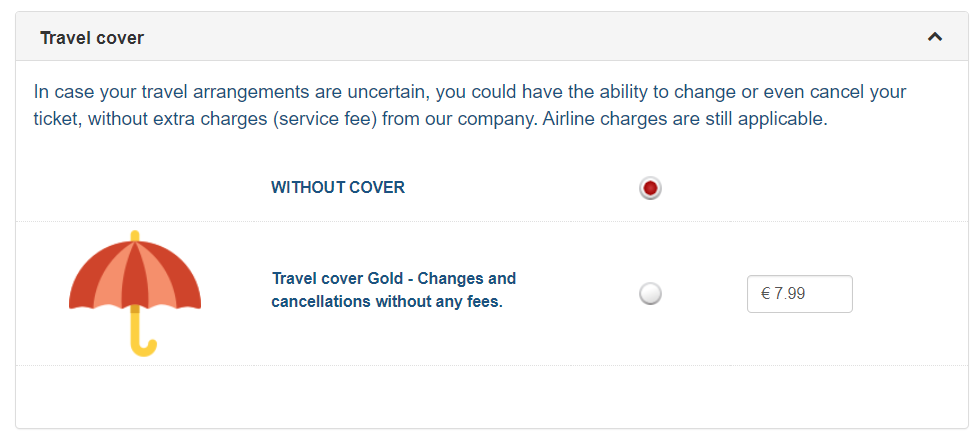
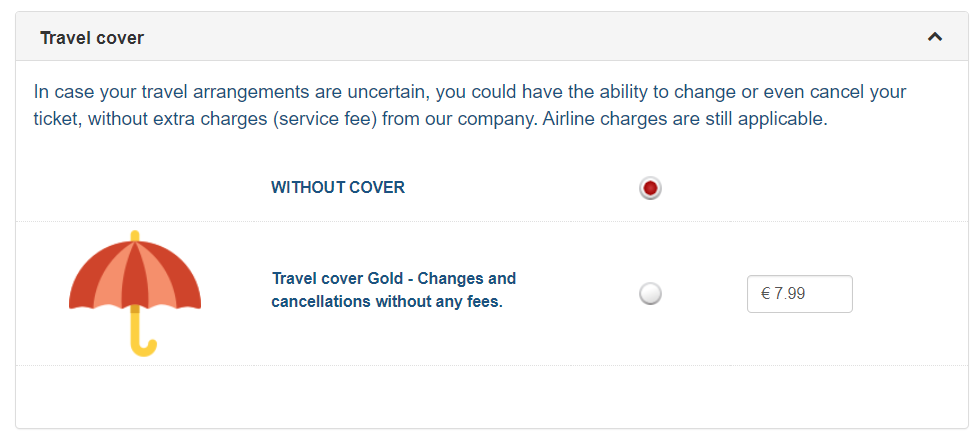
Step 5
One step away from booking! Here you can see a small summary of everything you selected until now! Before you click “Booking”, you have to make sure you accepted terms and conditions! Some airlines let us book flights on hold. If this is possible you can select this option from the radio buttons right above the “Booking” button.
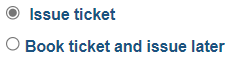
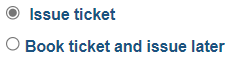
And that’s the end of this guide. You just booked your first flight for you and your travellers!