As the travel manager of your company, you have the ability to add travellers. Inviting them in our corporate booking tool both you (the manager) and them will be able to book flight tickets, hotel rooms and cars. Adding new travellers to corporatefigame.com is a simple and quick process!
In case you just signed up or logged in as a manager you come across the dashboard.
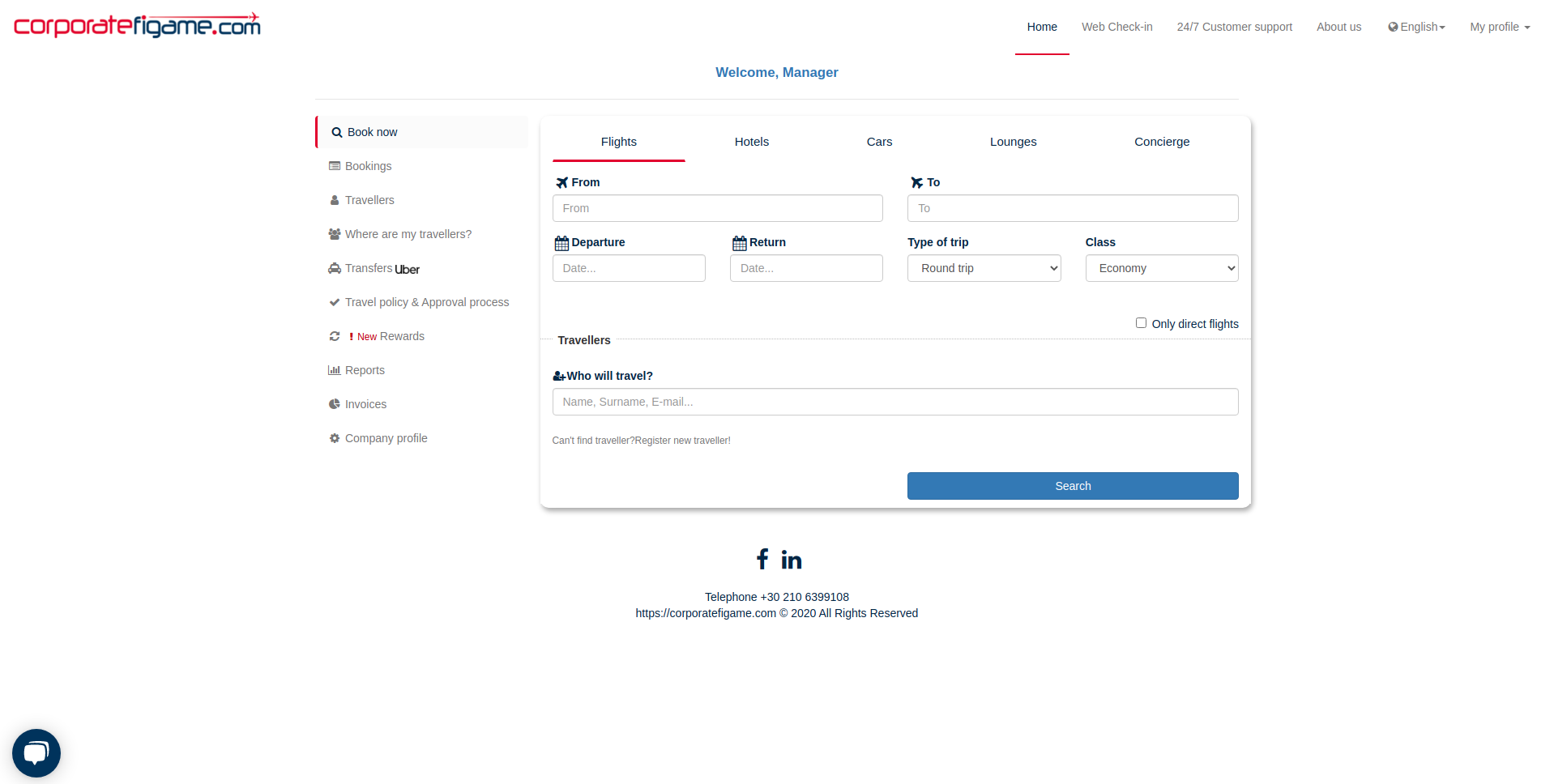
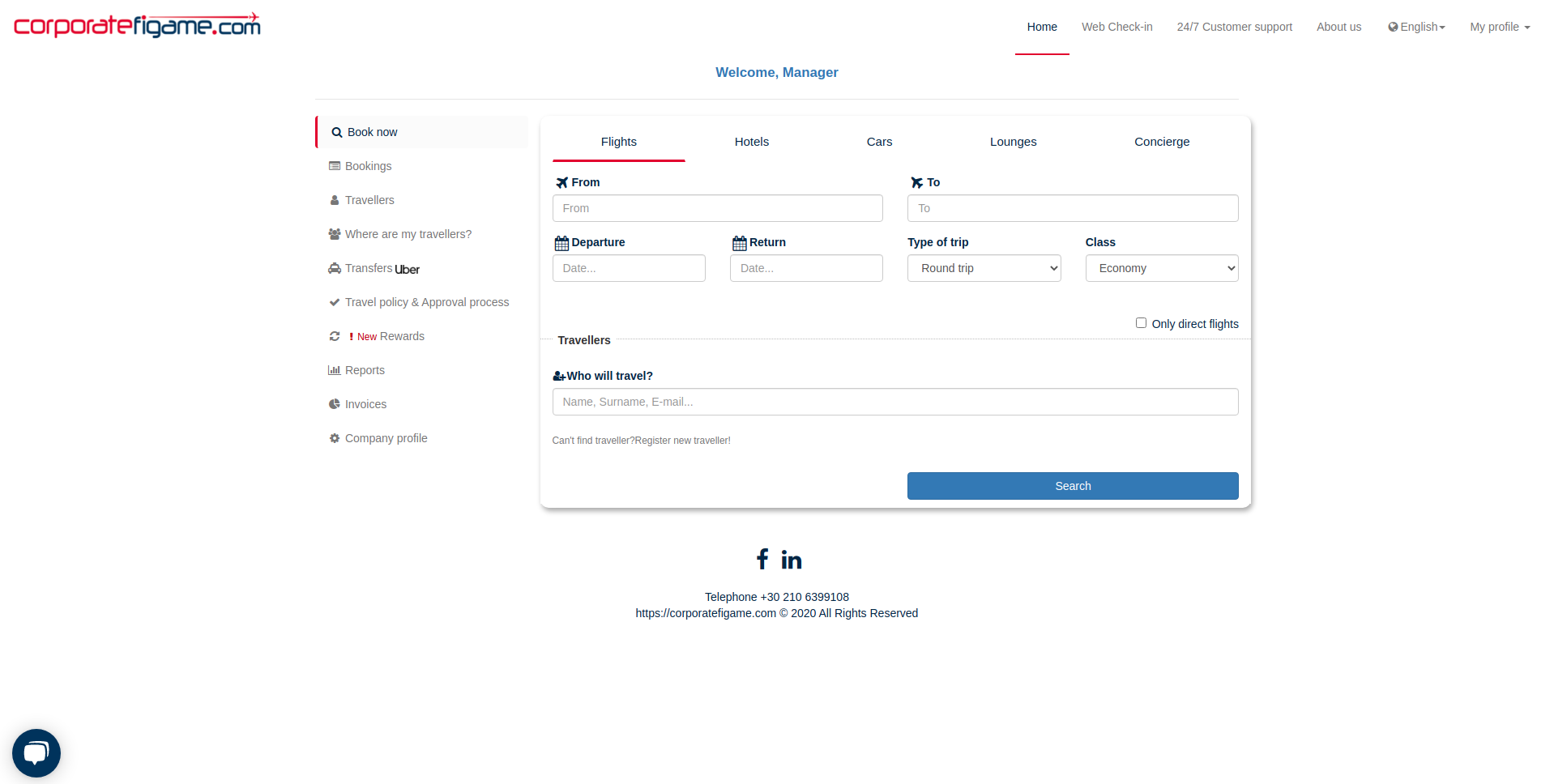
Step 1
In order to manage or add new travellers you have to navigate to “Travellers” page from the left navigation panel.
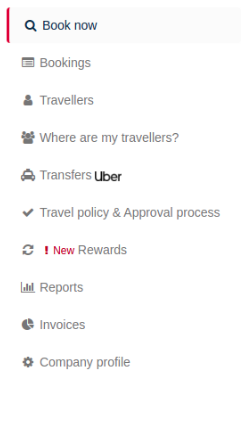
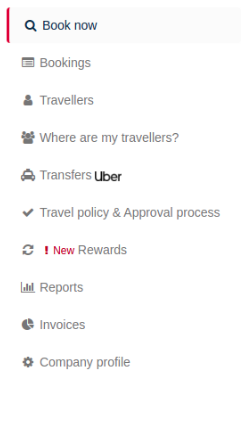
Here you can see the list of your travellers. If this is your first time visiting this tab you should only see your own profile record.
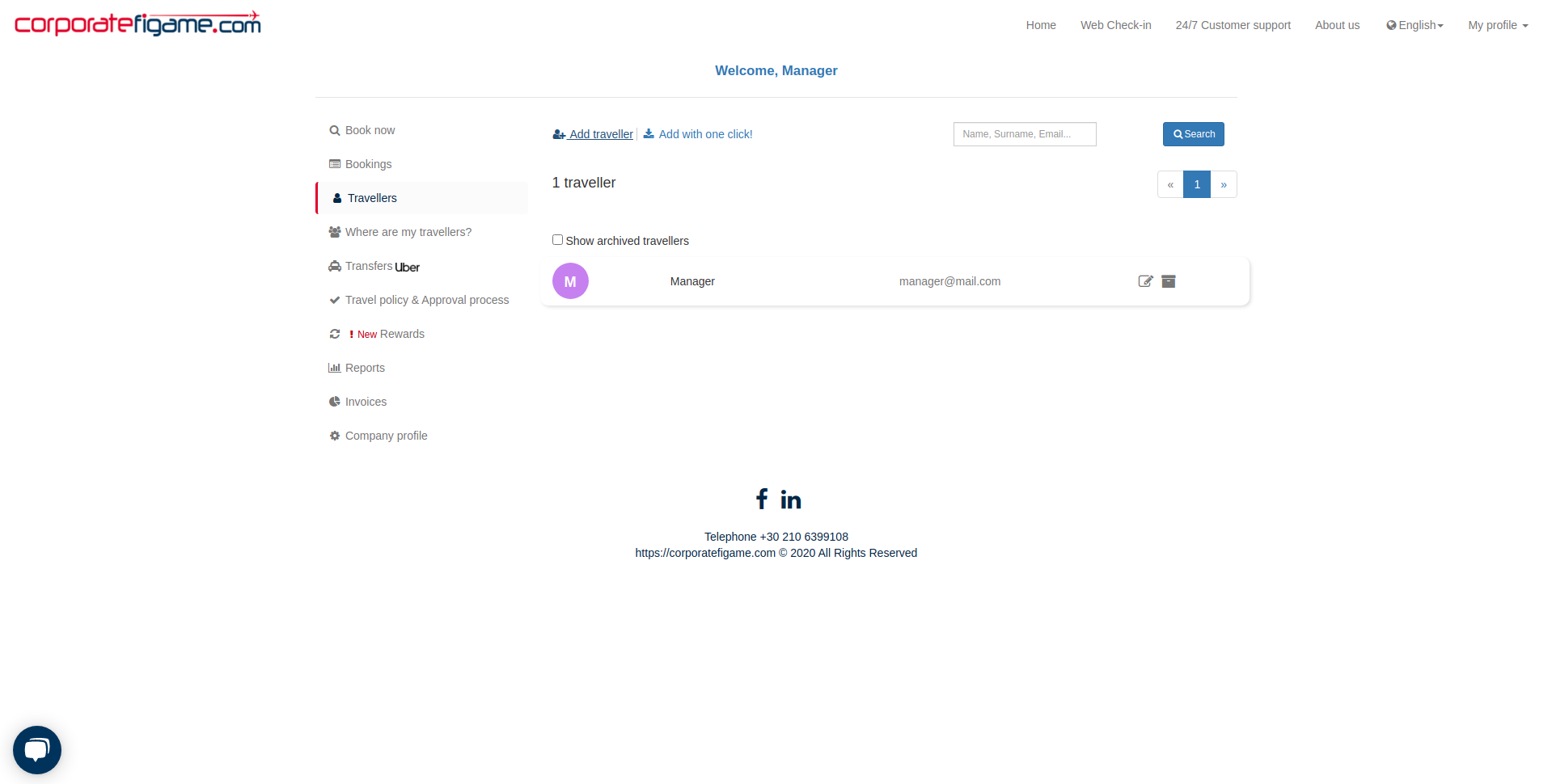
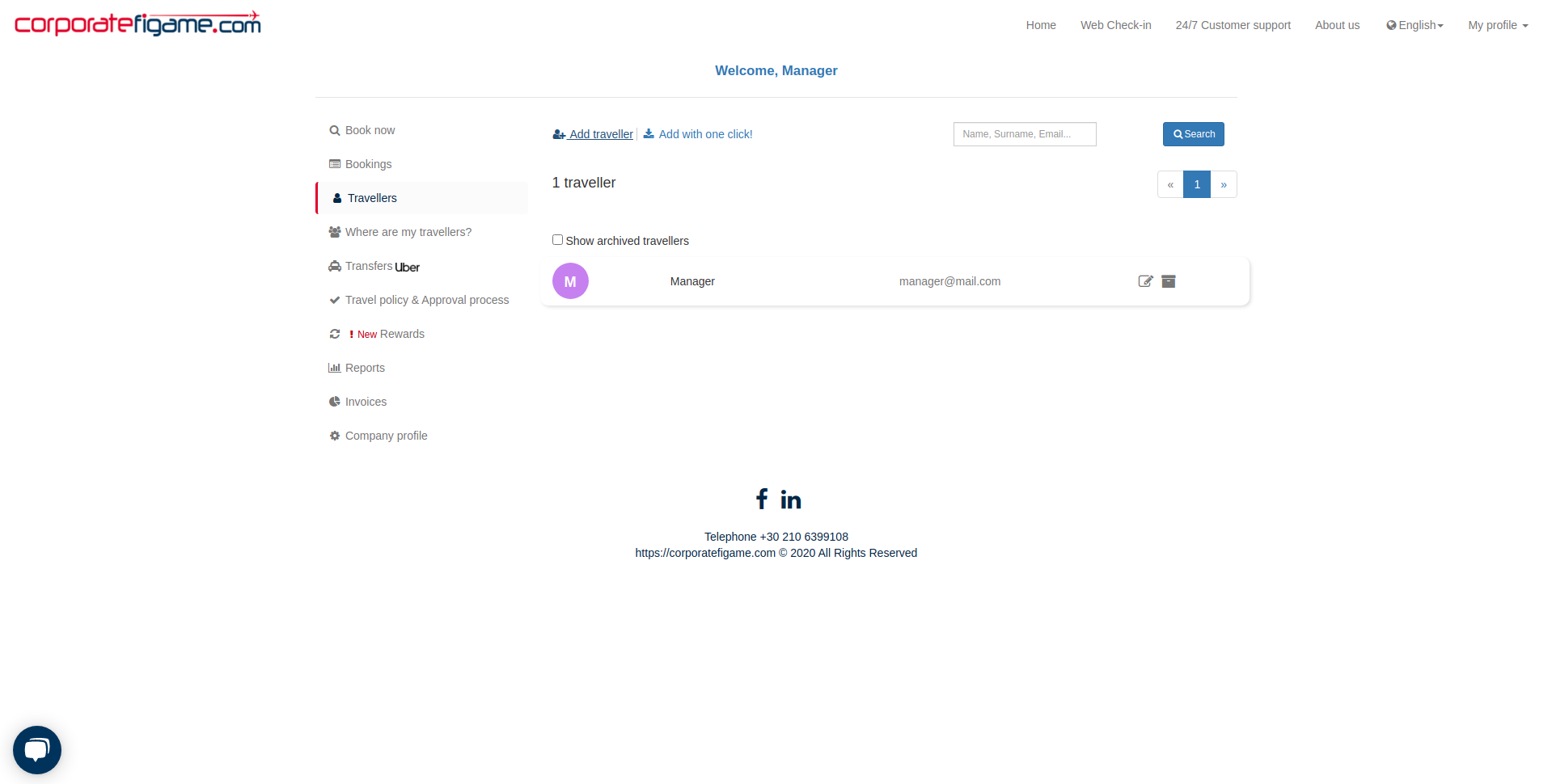
There are two methods to add new travellers. You can add only one traveller at a time or a lots of them at once.


Step 3 (Add one traveller)
By clicking on “Add traveller” button you can add travellers one by one.
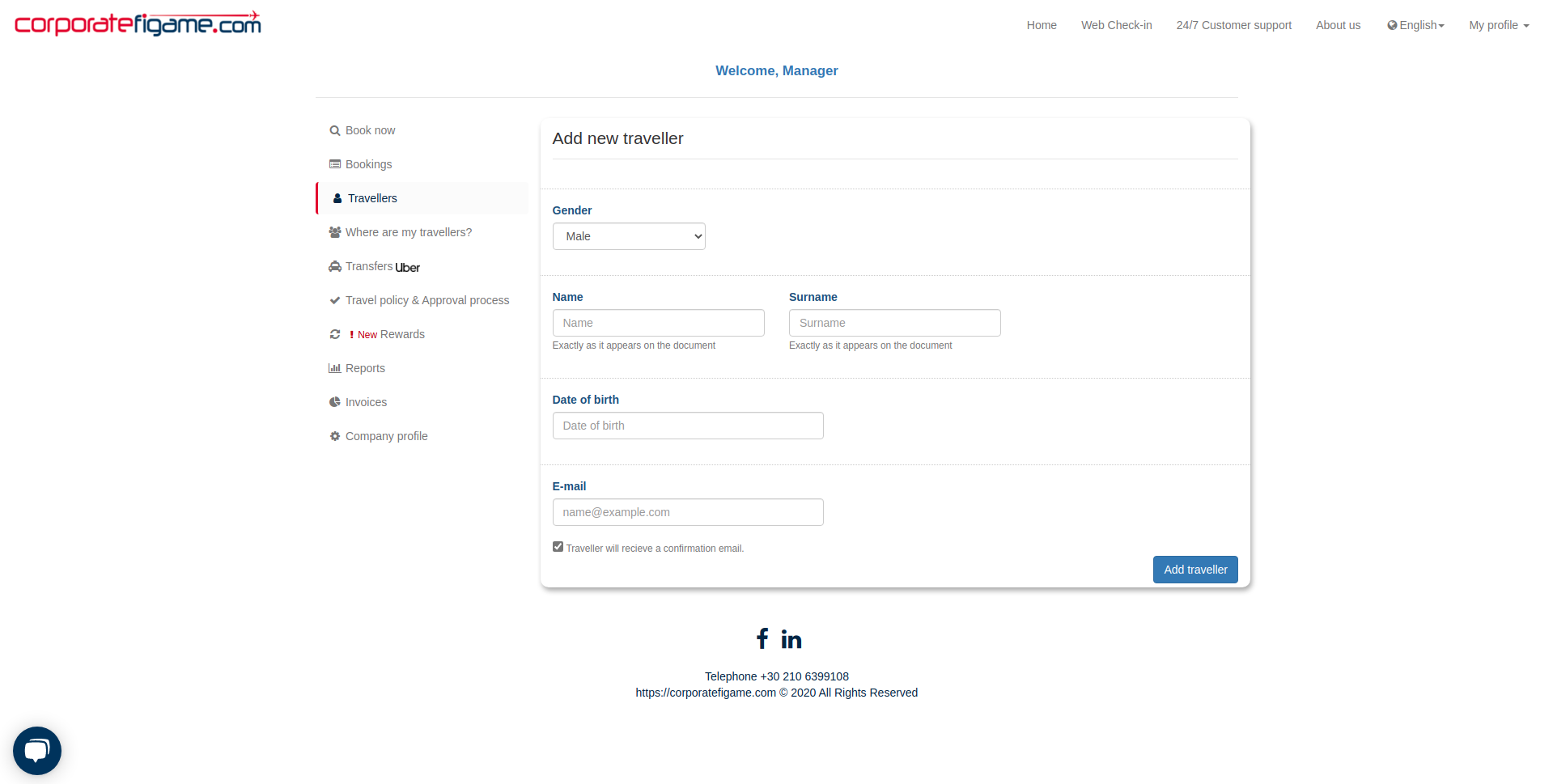
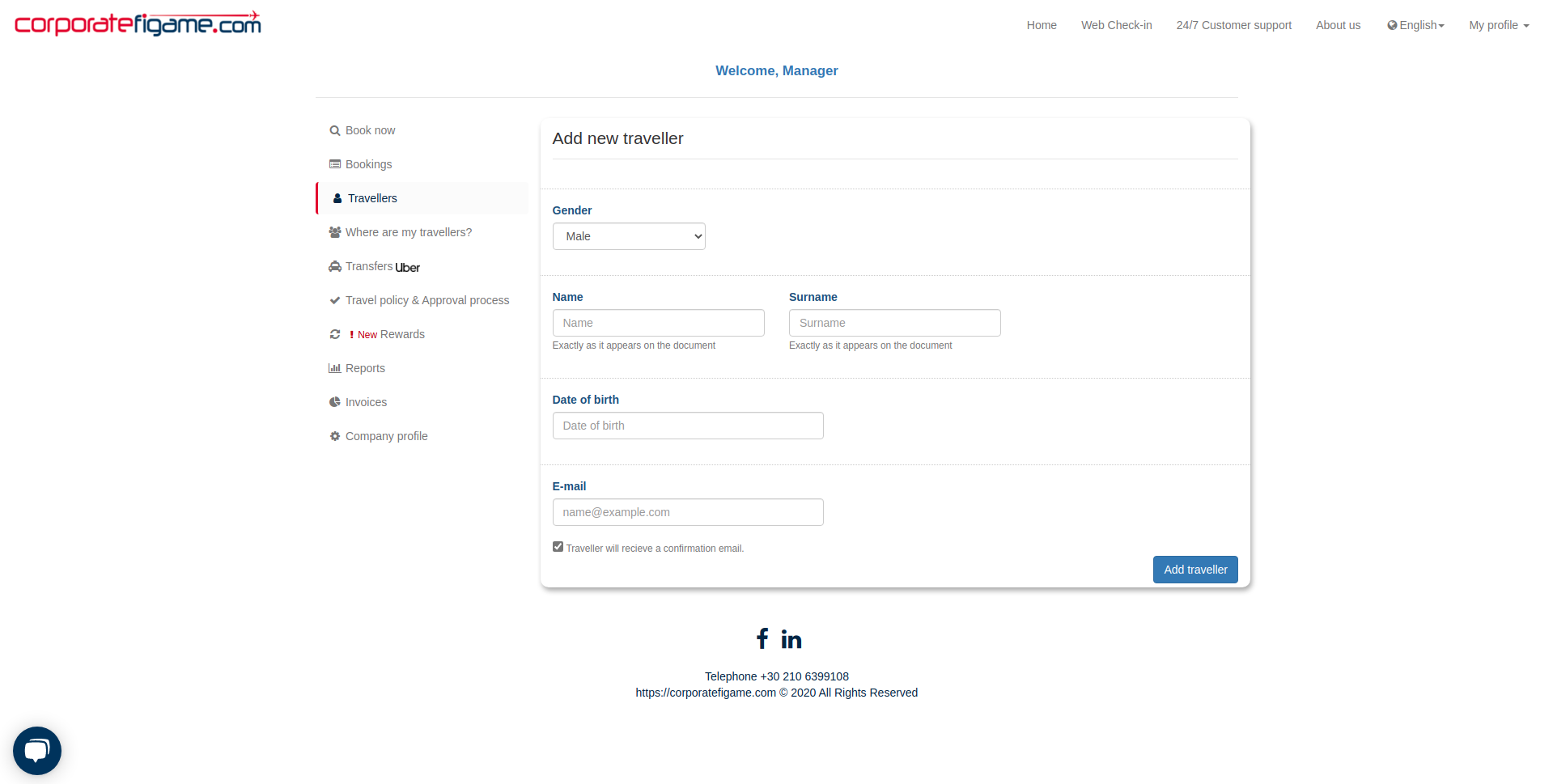
Here you have to fill up the form carefully. The “Name”, “Surname” and the “Date of Birth” should be exactly the same as appears on the documents of the person you want to add. The tool will use these information book the tickets.
At the end of the form there is a checkbox.


This indicates that the person you added will receive a confirmation email that you added him/her in the tool. If you want the traveller to be able to activate his/her account it is important to not uncheck this option.
And as easy as that you added your first traveller!
Step 4 (Add a group of travellers)
By clicking on “Add with one click” button you can add as many travellers as you want, just like the button says, with one click!
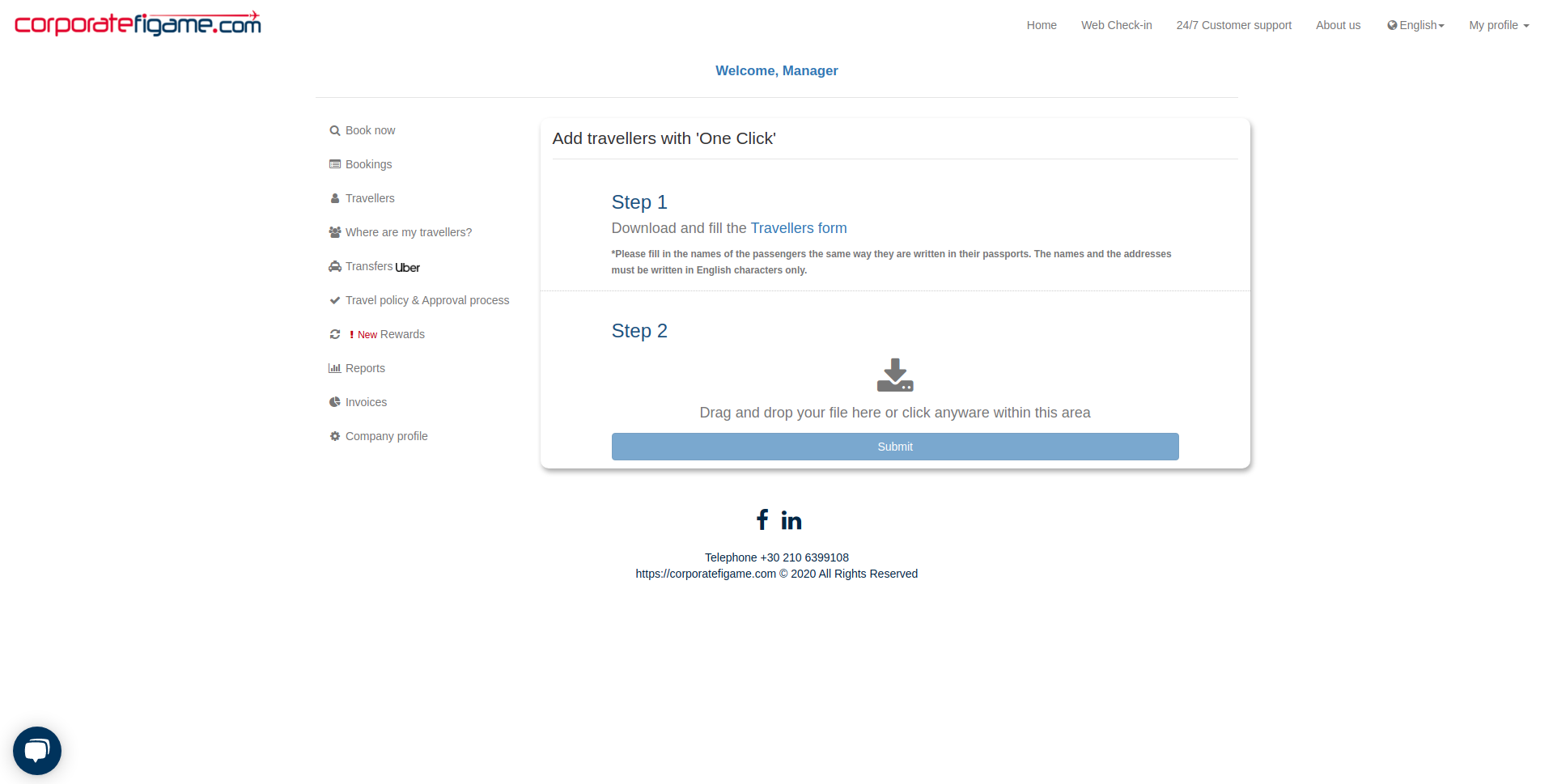
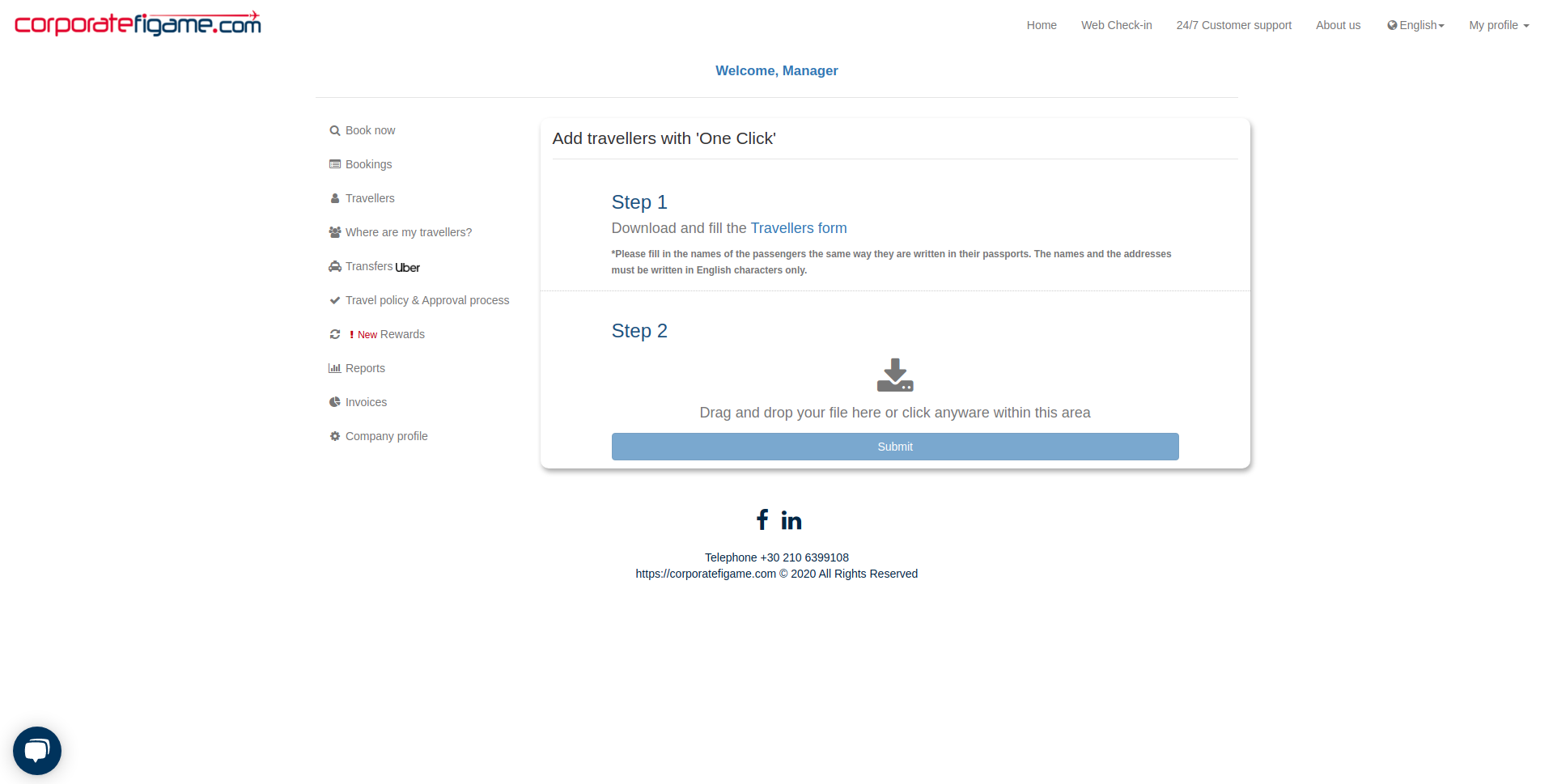
Step 4.1
Click on travellers form to download the csv form. In this form you have to fill each line with a traveller. Below are the fields you have to fill in order for our tool to be able to add the travellers.
- Invite traveller to corporatefigame.com : Write Y for yes or N for no. This lets the tool know if you want to the traveller to receive activation email.
- Gender : M for male and F for female. The gender of the traveller.
- Name : The name of the traveller exactly the same as appears on the documents of the traveller.
- Surname : The surname of the traveller exactly the same as appears on the documents of the traveller.
- Date of Birth : Date of birth of the traveller exactly the same as appears on the documents of the traveller. Should be in YYYY-MM-DD format.
- Email : The email of the traveller.
- Document Type : (Optional) P for Passport or A for Alien resident card. If you fill up this column you have to provide the following:
- Number of Document
- Expiration Date
- Issuing Country
- Miles Card Number : (Optional) The number of traveller’s miles card
Step 4.2
After filling the csv form you can now upload it by clicking the upload button.
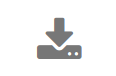
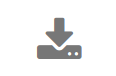
Be aware that by using the second method your travellers will be added within the next 24 hours!
That’s it! Now you know everything you need to add your travellers!

